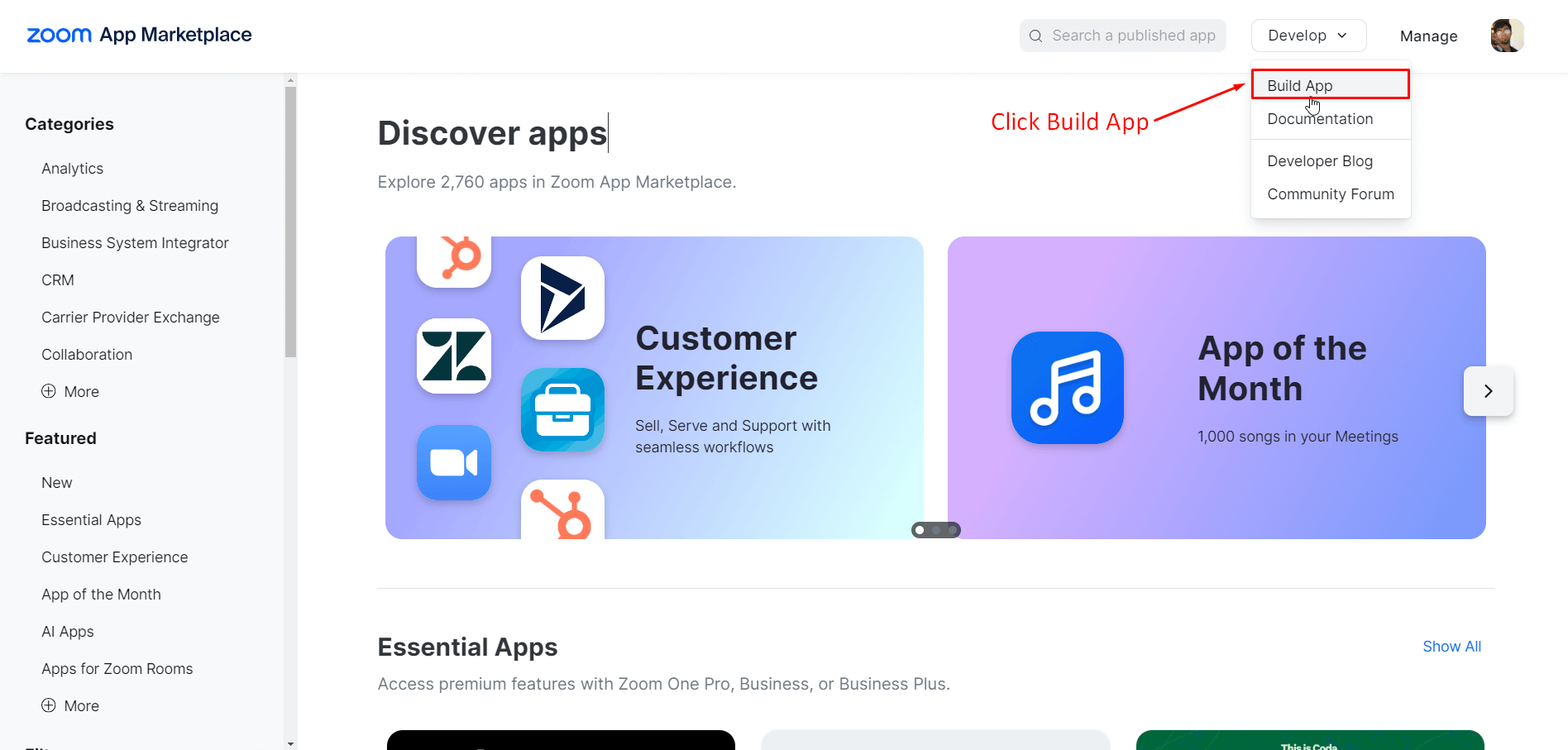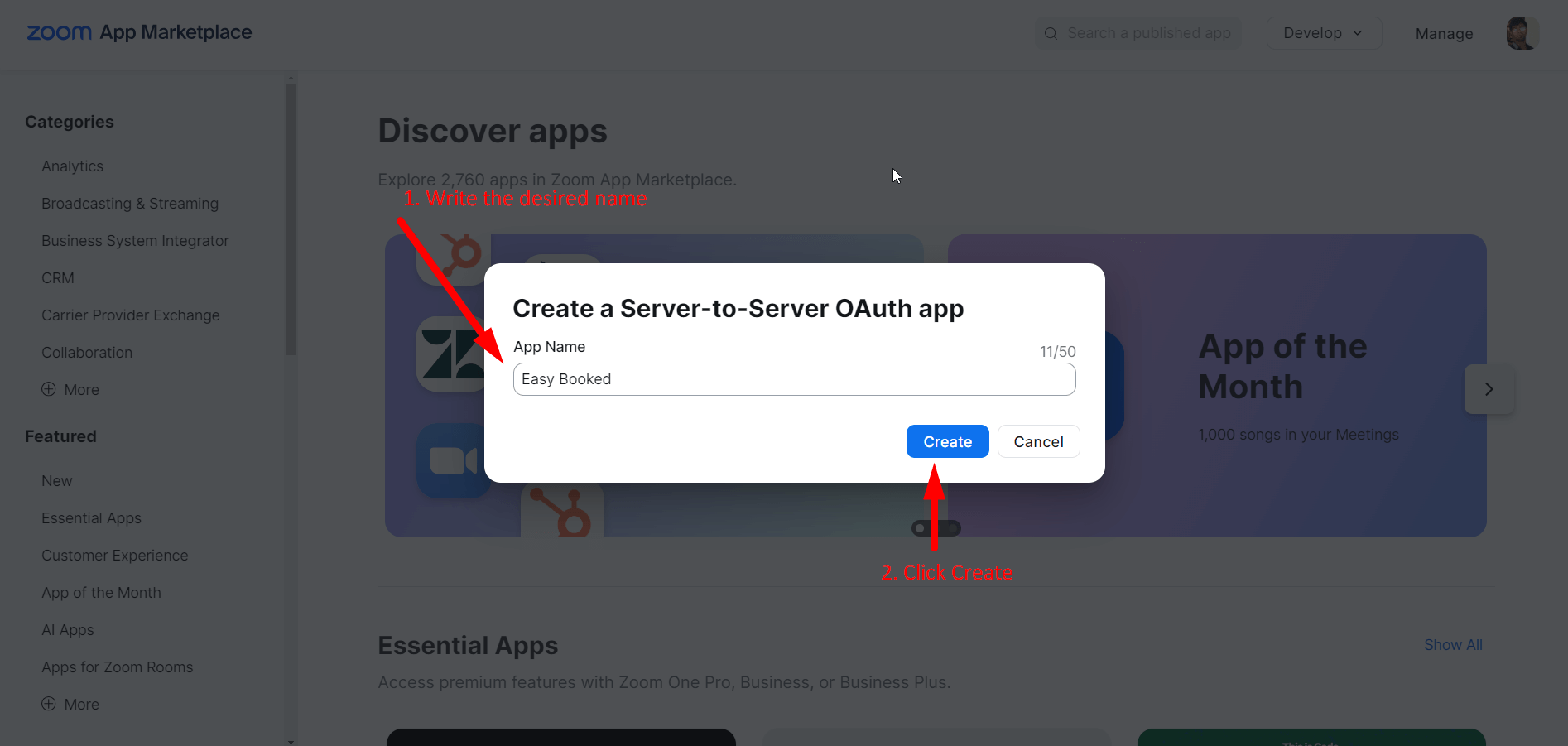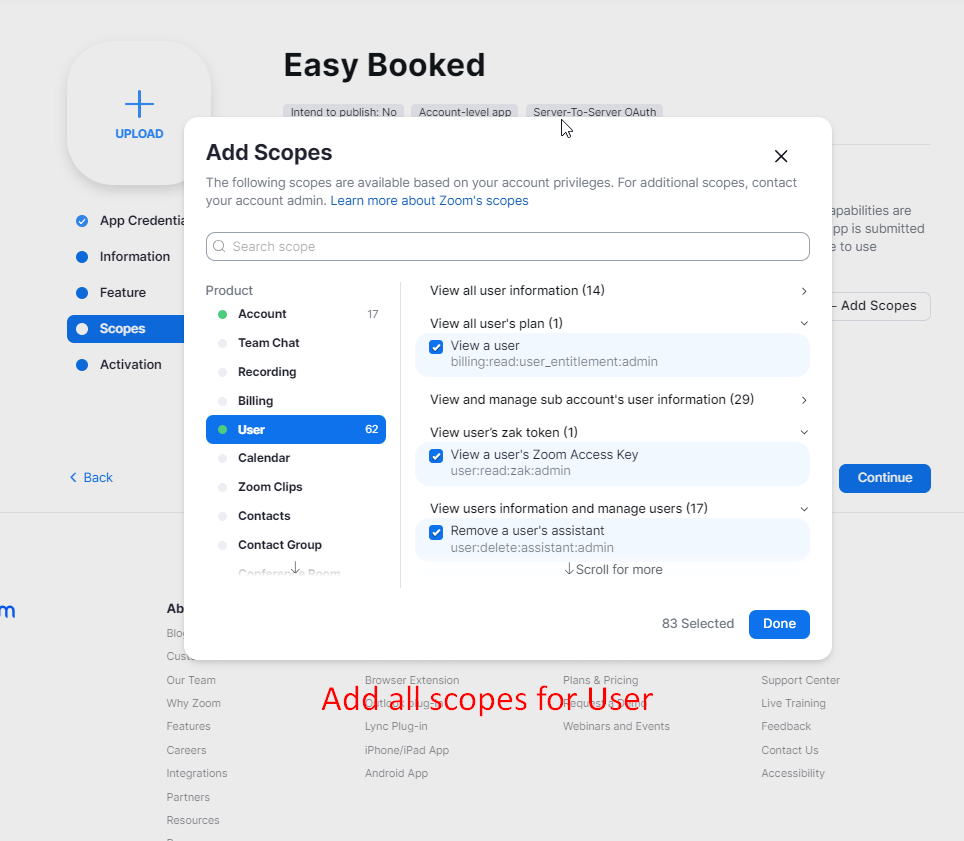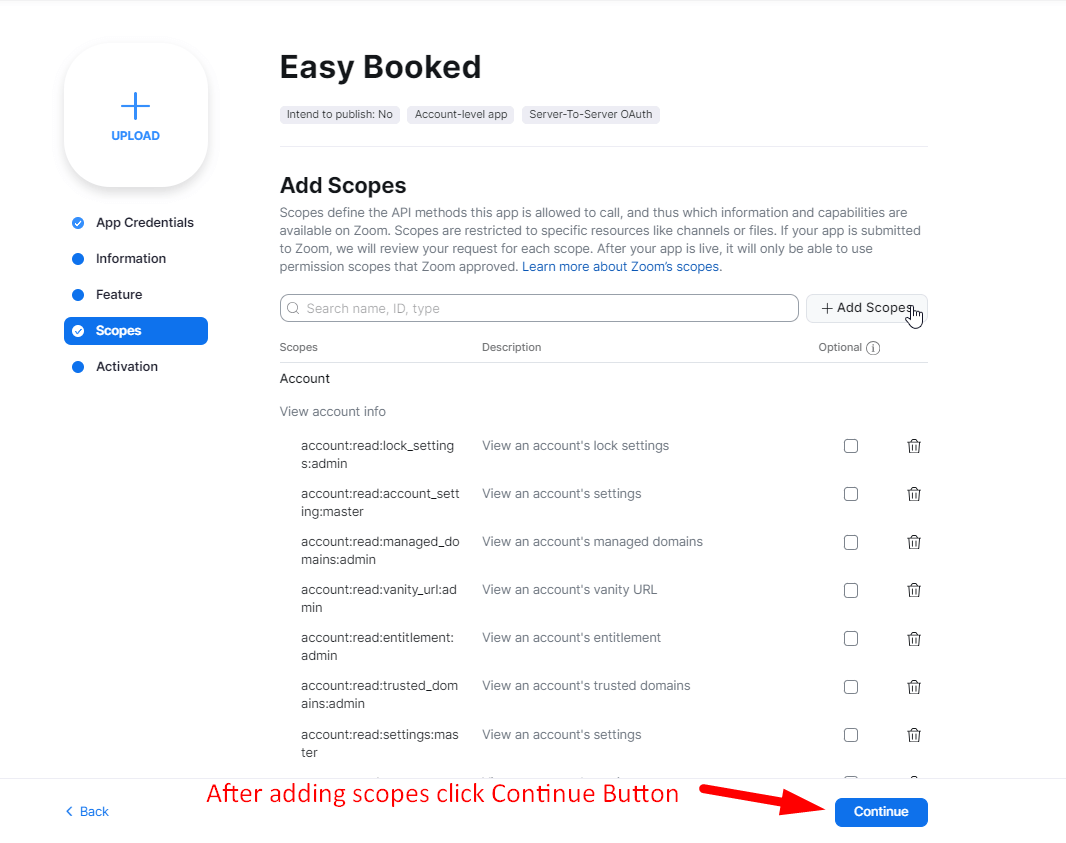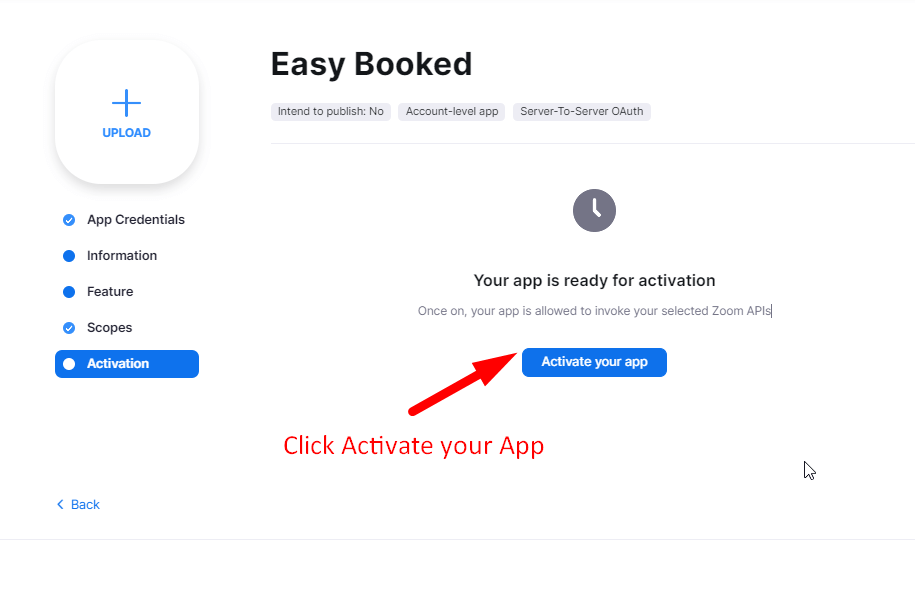To integrate Zoom with Easy Booked, you need to acquire API credentials by following these steps. Begin by visiting the Zoom App Marketplace and signing in to your Zoom account. If you don’t have an account yet, you can create one here.
Easy Booked utilizes Zoom’s Server-to-Server OAuth APIs to ensure seamless functionality. Please note that SSL must be enabled on your domain for the Zoom credentials to function properly.
Steps to Obtain Server-to-Server App Credentials
1. Access the Zoom App Marketplace:
Navigate to the Zoom App Marketplace homepage https://marketplace.zoom.us/. From the top menu, click on Develop, then select Build App from the dropdown.
2. Create a Server-to-Server OAuth App:
In the popup, choose Server-to-Server OAuth App and click Create.
3. Name Your App:
Give your app a unique name, then click Create.
4. Retrieve API Credentials:
Once your app is created, Zoom will automatically generate the necessary API credentials (Account ID, Client ID, and Client Secret). You can find these in the App Credentials section.
5. Complete the Information Section:
After clicking Continue, you’ll be directed to the Information page. Fill in all the required fields, including:
- Company Name
- Developer Contact Name
- Developer Contact Email
It’s essential that these details are filled out accurately.
6. Skip the Features Section:
The Features step can be skipped.
7. Set Required Scopes:
To ensure Easy Booked can communicate with Zoom correctly, go to the Scopes tab and click Add Scopes. It is crucial to enable all scopes related to Meeting and User. Additionally, be sure to include the following Account scopes:
Account
- View account info
- View an account’s settings (account:read:account_setting:admin)
- View an account’s settings (account:read:account_setting:master)
- View an account’s settings (account:read:settings:admin)
- View and manage account info
- Update an account’s settings (account:update:settings:admin)
- View and manage sub accounts
- Update an account’s options (account:update:options:admin)
- Update an account’s owner (account:update:owner:master)
- Update an account’s settings (account:update:settings:master)
Failure to enable the necessary scopes may result in errors or notices when creating meetings.
8. Activate the App:
Once everything is set up, activate your Server-to-Server OAuth App.
9. Integrate Credentials into Easy Booked:
Copy the Account ID, Client ID, and Client Secret from the App Credentials section. Paste these credentials into the respective fields in the Zoom Settings page of your Easy Booked plugin dashboard, then save your settings.