It looks like you’re describing the process for creating custom fields in Easy Booked. Here’s a simplified step-by-step guide based on your description:
- Enter a Name: Start by entering a name for your custom field. This should clearly indicate what information you want to collect.
- Select the Type: Choose the type of field you want to create. This could be a text field, dropdown menu, checkbox, etc. depending on the kind of information you need.
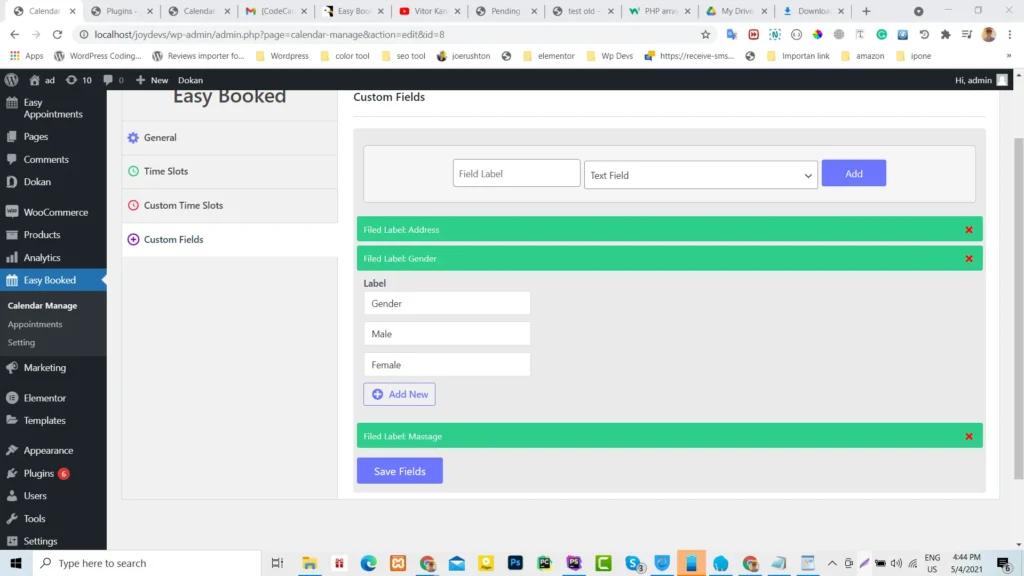
Add New: Click on the “Add New” button to save your custom field.
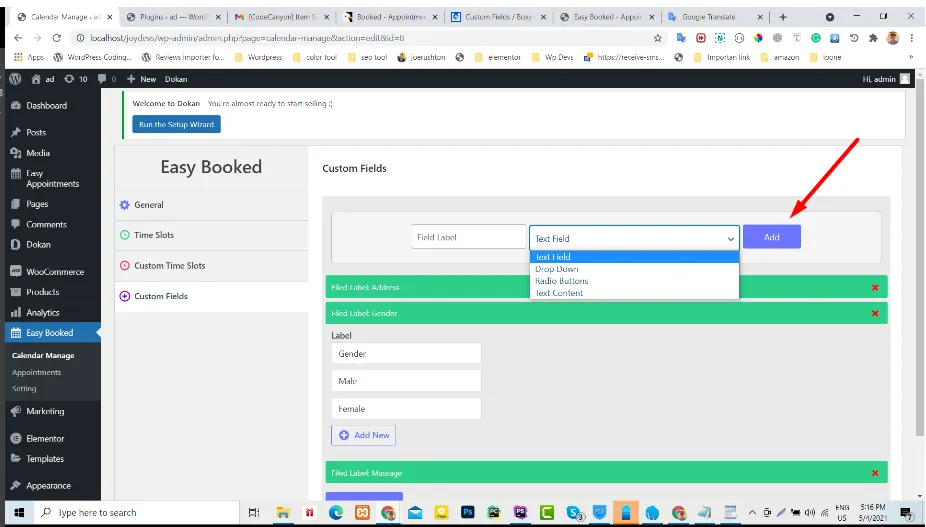
Creating custom fields in Easy Booked is straightforward and allows you to tailor the booking process to your needs.




